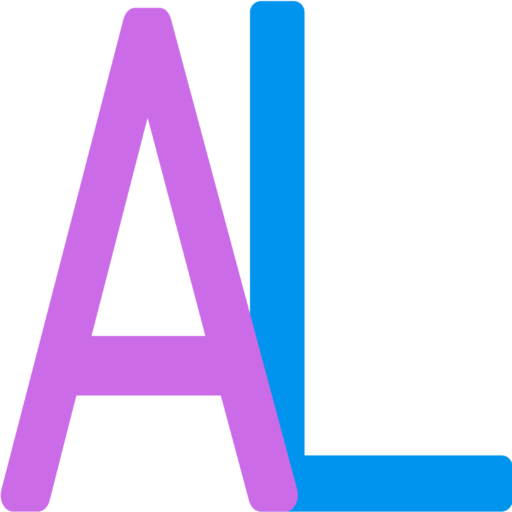Category: Tech Tips
-
Using Canva to Organize Your Desktop
Oftentimes, our desktops are messy and scattered. As magazine editors it can be super important that things are organized! Using Canva to create an easy to organize and manage desktop is a great way to begin organizing!! Before After *Credits to A House Full of Sunshine for this process. Visit tinyurl.com/4ac5kn7m if you want a…
-
Scanning a QR code
Despite how confusing a QR Code may look, the instructions for scanning one are simple. When scanning you DO NOT need an app. You just want to make sure you have a phone! Hover the camera over the QR code, but DO NOT take a picture. A notification should appear leading you to Safari, Firefox…
-
How to Edit A and L’s 2020 Time Capsule
We have created an editable Time Capsule for our readers! If you do not have a Google Account go to google.com/account to sign up for one. The video below will visually explain all of these directions in better detail. The presentation can be accessed here. Open the slide in a new tab by clicking on the…
-
How to Reopen a Closed Tab
Do you ever accidentally close a tab on your computer without meaning to? There’s a simple trick to get it back… If you are using a computer with a Command button, click Command+Shift+T to open the old tab. If you are using a computer without a Command button, click Ctrl+Shift+T to open the old tab.
-
Edit Screenshots on a Macbook
*These instructions are for MacBooks ONLY (is similar on an iPhone or iPad). A MacBook is an Apple computer. To take a screenshot on a MacBook, press and hold the Shift, Command and 4 keys at the same time. A small square should appear in the bottom right corner of your screen (bottom left on…
-
Take a Screenshot!
A screenshot is an image of your phone’s screen that gets saved to your camera roll. For phones WITHOUT a home button: Press the on/off button and the volume button at the same time. On an iPhone a small square will appear at the bottom left hand corner of your screen. Click on this if…
-
How to Change Your Wallpaper
Sometimes the picture behind our apps gets boring or we have a memory/photo we want to be able to look at whenever. Make sure you have a photo in mind before following the steps below: Go into settings and search for “wallpaper” by swiping upward so the search bar appears or by scrolling down. Wallpaper…