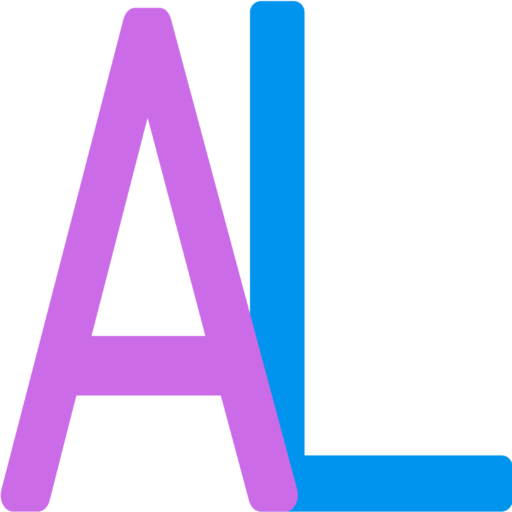*These instructions are for MacBooks ONLY (is similar on an iPhone or iPad). A MacBook is an Apple computer.
- To take a screenshot on a MacBook, press and hold the Shift, Command and 4 keys at the same time.
- A small square should appear in the bottom right corner of your screen (bottom left on a iPhone or iPad).
- Click on the square and follow the color-coded directions on the image at the very bottom of this section
*This is what you should see in the corner:

*QUICK NOTE: to complete your photo and drawing be sure to click “done.” DO NOT click the x in the top left corner or your drawing will be deleted.